WordPress WooCommerce
WordPress – Woocommerce plugin installation
WordPress – Woocommerce
Install the plugin in three steps:
- Set up your online store with WordPress
- Install TBC E-commerce for WooCommerce
- Enter your ‘Client ID’ and ‘Client Secret’
-
Click on ‘Plugins’ in the sidebar menu, then click on ‘Add New’ under
‘Plugins’ and enter ‘TBC E-commerce for WooCommerce’ into the search box. -
Find ‘TBC E-commerce for WooCommerce’ in search results and click on ‘Install Now'.

Install TBC E-commerce for WooCommerce
-
When the installation is complete, click on ‘Activate’.
-
Go to WooCommerce > Settings.
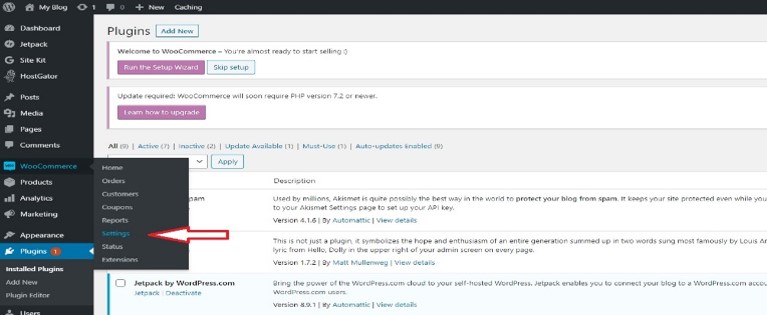
Set Settings
- Enable TBC Checkout under Payment Methods in the Payments tab.
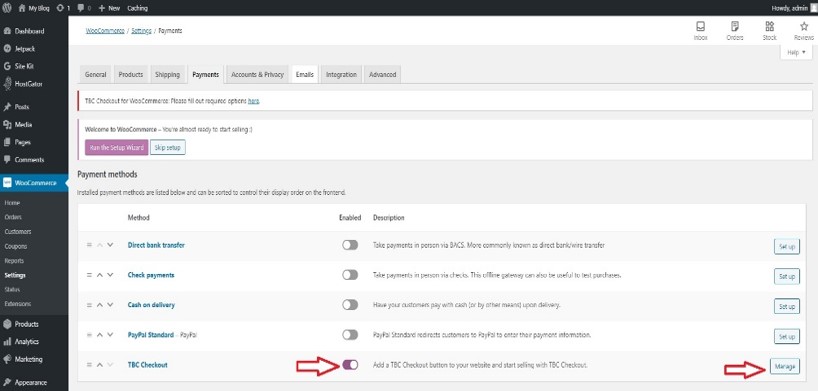
Enable TBC Checkout
- Enter into TBC Checkout authentication fields your Client ID and Client Secret, which you obtained from the Merchant Dashboard
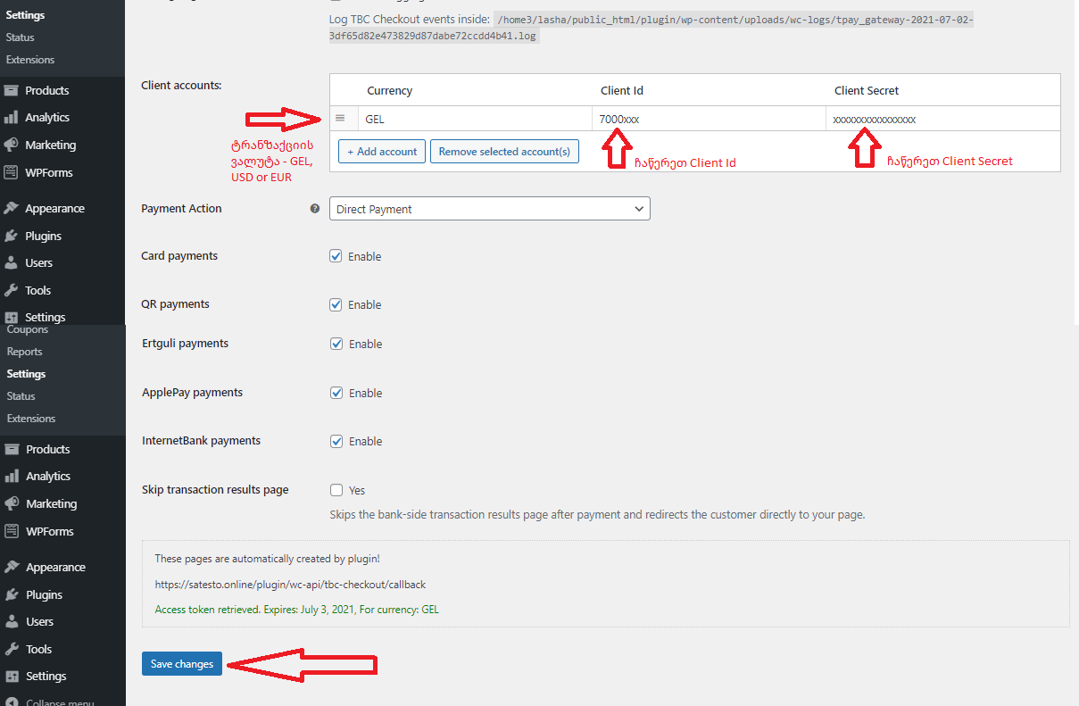
Enter Client ID and Client Secret
- Callback URL provides an instant reflection of the transaction results. Copy your callback URL from the WooCommerce TBC Checkout plug-in:
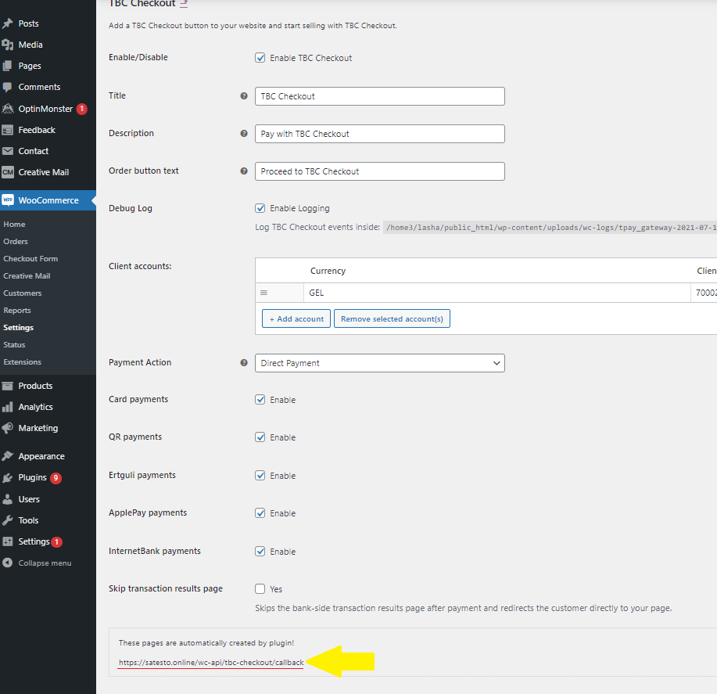
Copy callback URL
and insert into your merchant's dashboard. Navigate to Website Management and paste the URL into the *Callback.
Callback URL
Updated about 3 years ago
